By David Goss
 |
| By Heather |
| Chad (modeled on Real Chaz) |
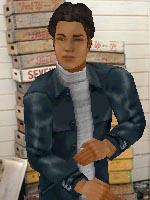 |
| By Heather Head meshes by Fionn. |
Meet Chad. C712mamed_sfhcChad.bmp.
Chad comes numbered for Fionn's Real Chaz head mesh C712ma_realchaz.cmx and xskin-C712ma_realchaz.skn. Together all three files make one head.
Now if you want to take Chad an turn him into a Real Fabio (C720ma_realfabio), all you have to do is rename the bmp numbers to match. You can do this two ways.
| (modeled on Real Fabio) |
 |
| By Heather Head meshes by Fionn. |
First way is to just copy the bmp file and rename C712mamed_sfhcChad.bmp to C720mamed_sfhcChad.bmp. Now the numbers match and The Sims will recognize it as a texture for that mesh.
Second way, which is handy if you want to rename his head for all the real meshes, is to run it through SimShow.
To see the meshes in SimShow, you need to install the cmx and skn
files into:
SimShow\GameData\cmx3
All of the real heads are available in Fionn's section in Skins.
To install the texture, place the bmp file in the textures folder.
In this case that would be C712mamed_sfhcChad.bmp:
SimShow\GameData\Textures
Just open up simshow, find the medium toned Head Texture: Chad
and test him out on the Head: Real Fabio (C720ma_realfabio).
If you like it, hit import and the skin texture will be imported.
Important: You must install the skn and cmx files
for the head mesh into TheSims\GameData\Skins yourself. SimShow
will not do that for you.
SimShow is available from Maxis.







